The concept of On-Page Editing is simple. While you are logged in to this secure version of your website, you can change many elements of the pages just by clicking and typing.
Click the Edit This Page button on the toolbar at the bottom of the screen to start editing.
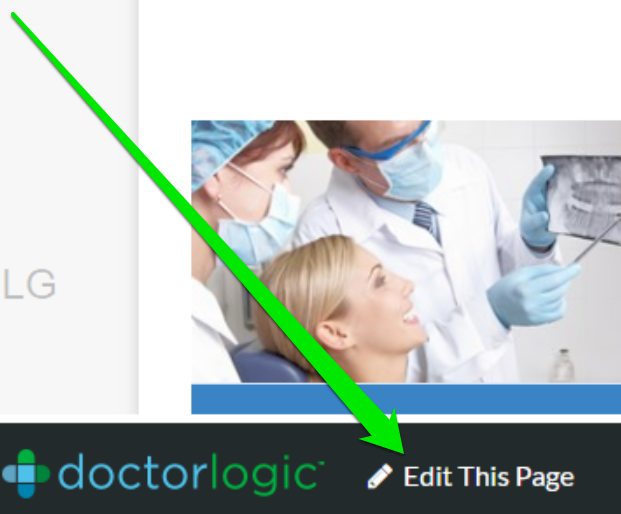
The parts of the page that can be edited are highlighted and have yellow icons on them.
If the area is not highlighted and there is no yellow icon, it means you cannot edit this part of the page at this time.
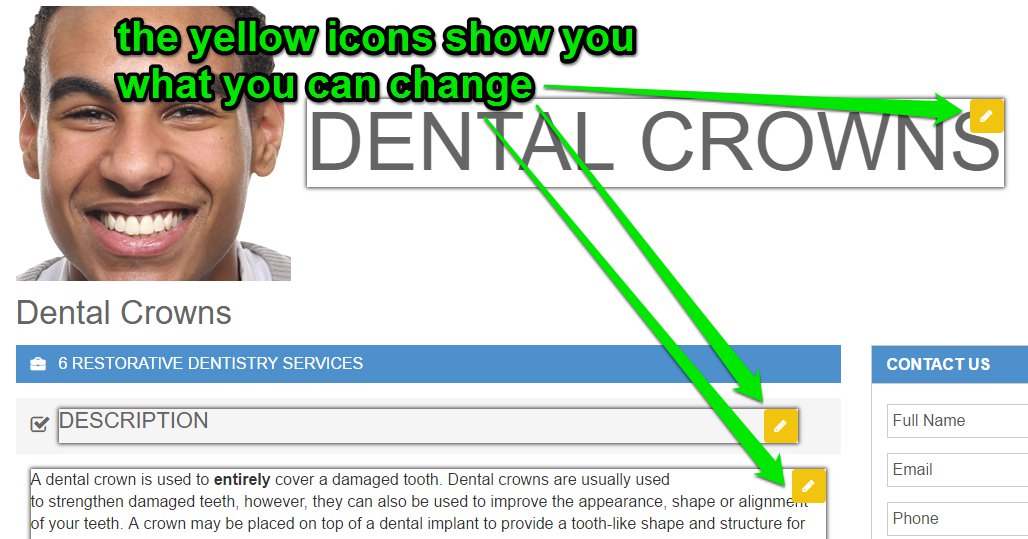
Click Finish Editing or just close your browser when you're done.
Click in any of the editable areas - and just start typing. When you click outside the area, your changes are saved and you will see a green box and checkmark that lets you know your changes are saved.
The animated example below shows you what it looks like.
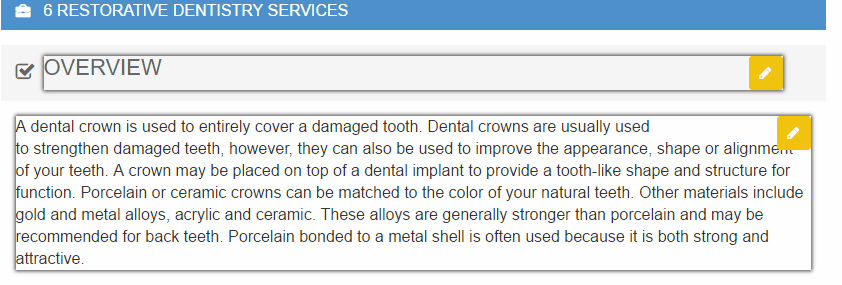
Remember, changes are saved automatically. Be careful when deleting copy, because you may not be able to retrieve it if you click outside of the box, which automatically auto-saves your changes.
Some text on your site can have advanced formatting. On these areas, you will see a toolbar of formatting options with buttons like these.
| Button | What It Does |
|---|---|
| Bold | |
| Italic | |
| Underline | |
| Remove all Text Formatting | |
| Cut - removes selected text, but you can use "Paste" below to bring it back to another location. | |
| Copy | |
| Paste Text | |
| Paste from Microsoft Word | |
| Undo | |
| Re-Do | |
| Spell Check | |
| Numbered List | |
| Bulleted List | |
| Create Link | |
| Remove Link |